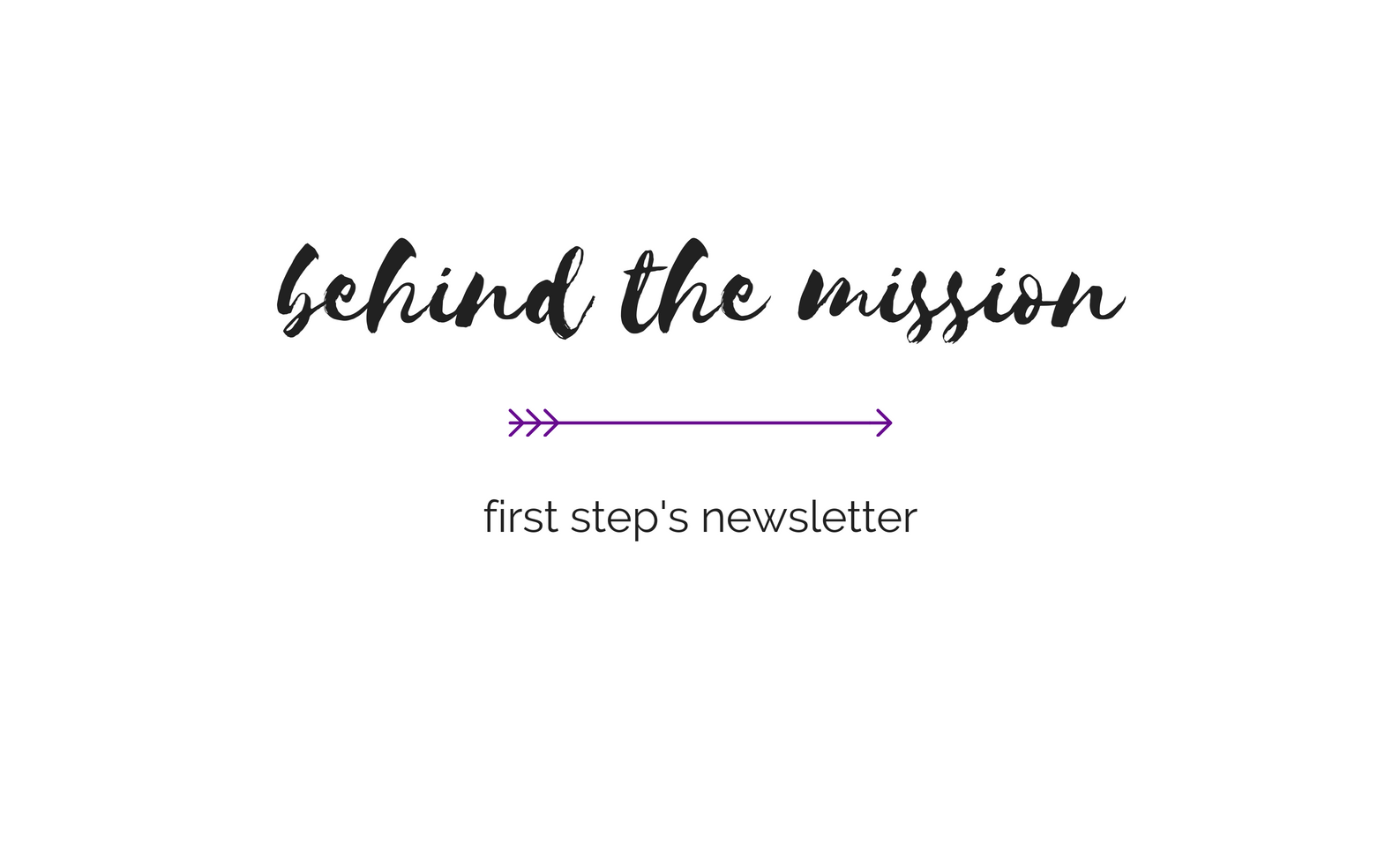Deleting Web History in Safari
Clearing All Privacy Items
In order to delete your browser history, cache, cookies, web form data and download history, follow these steps:
1. Choose Clear History from the History menu.
2. Choose Preferences… from the Safari menu.
3. Click on the Security lock icon, then click on the Show Cookies button.
4. Click on the Remove All button, then click on the Done button.
5. Click on the AutoFill icon, then click on the Edit… button next to the words Other Forms.
6. Click on the Remove All button, then click on the Done button. Then close the Preferences window.
7. Choose Empty Cache… from the Safari menu. Click OK on the confirmation window.
8. Choose Downloads form the Window menu.
9. Click on the Clear button in the Downloads window.
10. Go to back to the Protect Yourself page to delete other files which may be created by your browser.
* Please note: Even if you take these cautionary steps, your abuser may be able to discover your online activities. To ensure that your online activities are not discovered by your abuser, it is imperative to use a computer that your abuser cannot access.