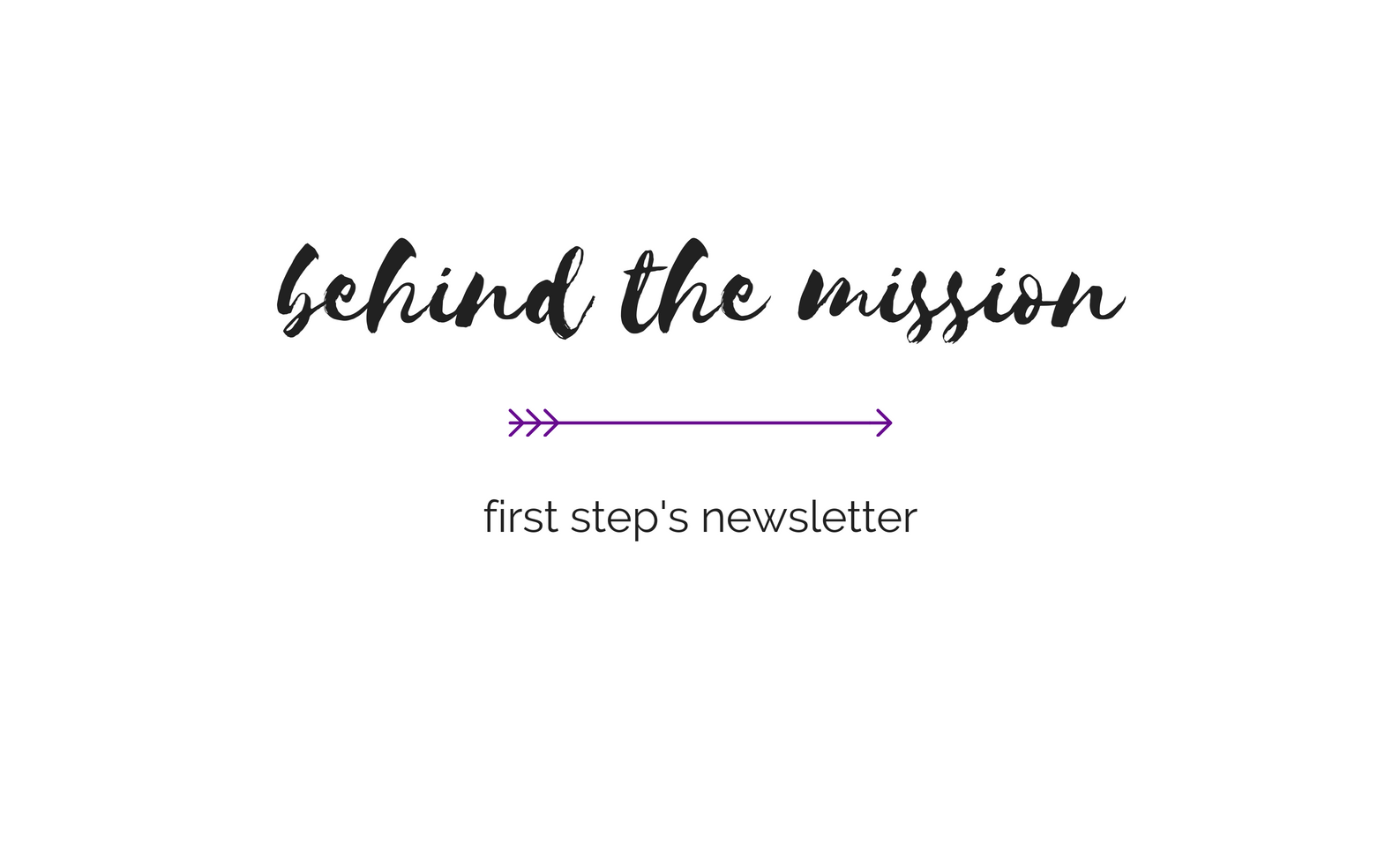Deleting Web History in Netscape 6
Clearing All Privacy Items
In order to delete your browser history, cache, cookies, web form data and download history, follow these steps:
1. Choose Preferences… from the Edit menu.
2. In the Preferences window, click the arrow next to the word Navigator and click on the word History. Then click on the Clear History button and the Clear Location Bar button.
3. Click the arrow next to the word Advanced and click on the word Cache. Then click on the Clear Memory Cache and Clear Disk Cache buttons.
4. Click the arrow next to the words Privacy & Security and click on the word Cookies. Then click on the View Stored Cookies button.
5. In the Cookie Manager window, click on the Remove All Cookies button. Then click the Close button.
6. In the Preferences window, click on the word Forms (under Privacy & Security). Then click on the View Stored Form Data button.
7. In the Form Manager window, click on the arrow next to Other Saved Information. Then click the word URL-Specific.
Next, you must manually delete all values which are attached to any sensitive sites. So, if you see a listing which has “www.amazon.com” in the URL field, you may not need to delete that. But, if the listing contains “www.safehorizon.org” in the URL field, you probably want to delete that line.
In order to delete the line, just click in the Value field and delete all the text there. (In the example on the right, you would delete the word “Female”)
8. The field may contain more information. Click the arrow on the far right side of the field. If other lines of information is displayed, select each line and delete the text for that line.
Once you have deleted all values for that field, when you click on the arrow on the right side of the field, you should see only a check mark in the pop-up menu.
9. You may need to delete other information in the Form Manager. You should look through all the categories listed in the box on the left side of the window (Primary Contact, Shipping, Billing and Other Saved Information) and look for anything which might seem suspicious. Then, delete those items by selecting the text in the field on the right and deleting that text.
These fields may also have more information. Remember to click on the arrow on the right side of the field and delete all suspicious information.
When you are done, click OK in the Form Manager window.
10. In the Preferences window, click on the View Sites button.
11. In the Form Manager window, click on the Forms Never Saved tab and then click on the Remove All button.
You may also need to click on the Forms Never Previewed tab and click on the Remove All button again.
12. In the Preferences window, click the OK button to close the window.
13. Go to back to the Protect Yourself page to delete other files which may be created by your browser.
* Please note: Even if you take these cautionary steps, your abuser may be able to discover your online activities. To ensure that your online activities are not discovered by your abuser, it is imperative to use a computer that your abuser cannot access.