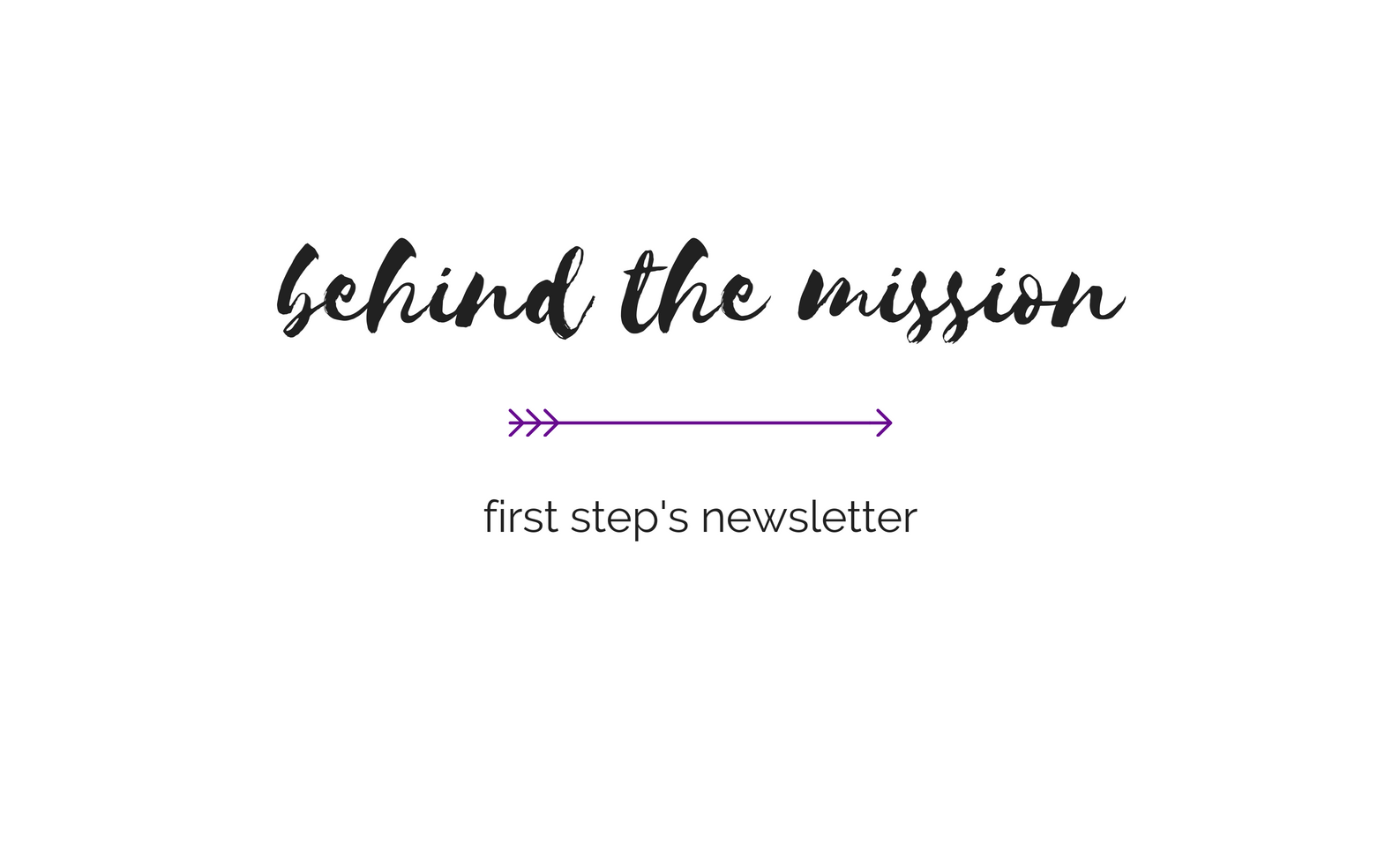Deleting Web History in Mozilla
Clearing All Privacy Items
The steps for covering your tracks in Mozilla are almost entirely the same as Netscape 7. So, ignore any small differences you may see in the images below and pay attention to the main elements. For example, there may be more buttons or other features on a certain image, but the buttons you need to worry about are the same.
In order to delete your browser history, cache, cookies, web form data and download history, follow these steps:
1. Choose Preferences… from the Edit menu.
2. In the Preferences window, click the arrow next to the word Navigator and click on the word History. Then click on the Clear History button and the Clear Location Bar button.
3. Click the arrow next to the word Advanced and click on the word Cache. Then click on the Clear Memory Cache button and the Clear Disk Cache button.
4. Click the arrow next to the words Privacy & Security and click on the word Cookies. Then click on the Manage Stored Cookies button.
5. In the Cookie Manager window, click on the Remove All Cookies button. Then click the Close button.
6. In the Preferences window, click on the word Forms (under Privacy & Security). Then click on the Manage Stored Form Data button.
7. In the Form Manager window, click on the Remove All Saved Data button. Then click the OK button.
8. In the Preferences window, click on the Manage Sites button.
9. In the Form Manager window, click on the Forms Never Saved tab and then click on the Remove All button.
You may also need to click on the Forms Never Previewed tab and click on the Remove All button again.
10. In the Preferences window, click the OK button to close the window.
11. Next, choose Download Manager from the Tools menu.
12. In the Download Manager window, click on one item and then hit control-A on your keyboard (hit both the control key and the A key at the same time; on Macintosh, hit apple-A). This will select all the files in the list. Then click on the Remove From List button.
13. Close the Download Manager window.
14. Go to back to the Protect Yourself page to delete other files which may be created by your browser.
* Please note: Even if you take these cautionary steps, your abuser may be able to discover your online activities. To ensure that your online activities are not discovered by your abuser, it is imperative to use a computer that your abuser cannot access.